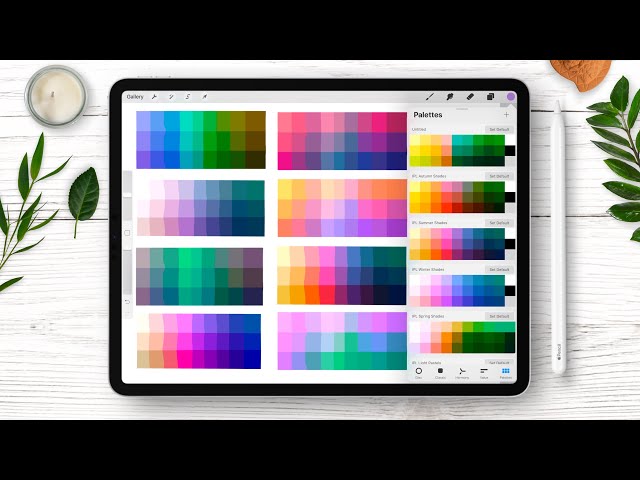Creating a cohesive color palette on Procreate is essential for achieving a harmonious and visually appealing digital artwork. A well-chosen color palette can enhance the mood, convey emotions, and guide the viewer’s eye through the composition.
To construct a cohesive color palette, consider using color theory principles such as complementary, analogous, or monochromatic schemes. Experiment with different color combinations, values, and saturations to find a palette that complements your subject matter and artistic style. Additionally, consider the overall tone and atmosphere you want to create with your artwork.
Once you have a basic color palette, you can refine it further by adjusting the hues, shades, and tints to achieve a more nuanced and sophisticated look. Use the Procreate color picker tool to select and modify colors precisely, and don’t be afraid to experiment with blending and layering colors to create custom shades.
How to Make a Cohesive Color Palette on Procreate
Creating a cohesive color palette on Procreate involves several key aspects, each contributing to the overall harmony and impact of your digital artwork. These aspects include:
- Color Theory: Understanding color theory principles (complementary, analogous, monochromatic) helps create visually pleasing combinations.
- Color Selection: Choosing colors that complement your subject matter and artistic style is crucial for achieving the desired mood and atmosphere.
- Color Adjustment: Refining the colors by adjusting hues, shades, and tints adds depth and sophistication to your palette.
- Color Picker: Using the Procreate color picker tool allows for precise color selection and modification.
- Color Blending: Experimenting with blending and layering colors creates custom shades and adds richness to your palette.
- Color Harmony: Ensuring that the colors in your palette work well together, avoiding clashes or disharmony.
By considering these aspects, you can create cohesive color palettes that enhance the visual impact of your Procreate artwork. Remember to experiment with different color combinations and techniques to find what works best for your unique artistic style and vision.
1. Color Theory
Understanding color theory is essential for creating cohesive color palettes on Procreate. Color theory provides a framework for understanding how colors interact and can be combined to achieve specific visual effects. By understanding the principles of complementary, analogous, and monochromatic color schemes, artists can create color palettes that are harmonious and visually appealing.
Complementary color schemes use colors that are opposite each other on the color wheel, such as blue and orange or red and green. These schemes create a high level of contrast and can be used to create a sense of energy or excitement in an artwork. Analogous color schemes use colors that are adjacent to each other on the color wheel, such as blue, blue-green, and green. These schemes create a more subtle and cohesive look, and can be used to create a sense of unity or tranquility in an artwork. Monochromatic color schemes use different shades and tints of a single color. These schemes create a sophisticated and elegant look, and can be used to create a sense of depth or dimension in an artwork.
By understanding color theory, artists can create color palettes that are both visually pleasing and effective in communicating a specific mood or message. Color theory is a valuable tool for any artist, and can help to improve the overall quality and impact of their artwork.
2. Color Selection
In the context of creating a cohesive color palette on Procreate, color selection plays a pivotal role in determining the overall mood and atmosphere of the artwork. The colors chosen should complement the subject matter and the artist’s unique style to convey the intended message or emotion effectively.
- Subject Matter: The colors selected should harmonize with the subject matter of the artwork. For instance, a landscape painting might incorporate earthy tones such as greens, browns, and blues, while a portrait might utilize warmer hues such as reds, oranges, and yellows to convey a sense of warmth and intimacy.
- Artistic Style: The artist’s unique style also influences color selection. An artist with a bold and expressive style might opt for vibrant and saturated colors, while an artist with a more subtle and nuanced style might prefer muted and desaturated colors.
- Mood and Atmosphere: The colors chosen can significantly impact the mood and atmosphere of the artwork. Warm colors (reds, oranges, yellows) often evoke feelings of energy, passion, and excitement, while cool colors (blues, greens, purples) are often associated with calmness, serenity, and tranquility. By carefully selecting colors that align with the desired mood, artists can effectively convey their intended message or emotion.
- Color Combinations: The combination of colors within a palette is also crucial. Contrasting colors can create a sense of visual interest and excitement, while analogous colors can create a more harmonious and unified look. Experimenting with different color combinations is essential for finding the right balance and achieving the desired effect.
By considering the subject matter, artistic style, mood, and color combinations, artists can make informed color selections that contribute to a cohesive and impactful color palette on Procreate.
3. Color Adjustment
In the context of creating a cohesive color palette on Procreate, color adjustment plays a crucial role in refining the colors and enhancing the overall depth and sophistication of the palette. By adjusting the hues, shades, and tints, artists can achieve a more nuanced and harmonious color scheme.
- Hue: Adjusting the hue involves changing the core color itself, moving along the color wheel. This allows artists to experiment with different color variations while maintaining the overall color family.
- Shade: Adjusting the shade involves darkening the color by adding black or a darker shade of the same color. This helps create depth and contrast within the palette.
- Tint: Adjusting the tint involves lightening the color by adding white or a lighter shade of the same color. This helps create a sense of airiness and can be used to balance out darker shades.
- Saturation: Adjusting the saturation involves increasing or decreasing the intensity of the color. This can impact the vibrancy and boldness of the colors in the palette.
By carefully adjusting the hues, shades, tints, and saturation of the colors in a palette, artists can create a cohesive and visually appealing color scheme that enhances the overall impact of their artwork on Procreate.
4. Color Picker
The Procreate color picker is an essential tool for creating a cohesive color palette. It allows artists to select and modify colors with great precision, ensuring that the colors in their palette work well together and contribute to the overall harmony of the artwork. By using the color picker to fine-tune the hues, shades, and tints of the colors in their palette, artists can create a cohesive and visually appealing color scheme that enhances the impact of their artwork.
One of the key benefits of using the Procreate color picker is that it allows artists to select colors directly from their artwork. This means that they can easily match the colors in their palette to the colors in their subject matter, creating a sense of unity and cohesion. Additionally, the color picker allows artists to experiment with different color combinations and variations, helping them to find the perfect color palette for their artwork.
Overall, the Procreate color picker is a powerful tool that can help artists create cohesive and visually appealing color palettes. By using the color picker to select and modify colors with precision, artists can ensure that the colors in their artwork work well together and contribute to the overall impact of the piece.
5. Color Blending
In the context of creating a cohesive color palette on Procreate, color blending plays a crucial role in expanding the range of colors available to the artist and adding depth and richness to the palette. By experimenting with different blending modes and techniques, artists can create custom shades that enhance the visual appeal and impact of their artwork.
- Custom Color Creation: Color blending allows artists to create custom shades that may not be readily available in the default color library. By mixing and blending different colors, artists can achieve unique and personalized hues that perfectly complement their subject matter and artistic style.
- Color Harmony and Transition: Blending colors can create smooth transitions between different hues, adding depth and realism to the artwork. By carefully blending colors, artists can guide the viewer’s eye through the composition and create a sense of harmony and cohesion.
- Enhanced Visual Interest: Color blending can add visual interest and complexity to a color palette. By layering and blending colors, artists can create subtle variations in tone and shade, adding depth and texture to their artwork.
- Mood and Atmosphere: The way colors are blended can impact the mood and atmosphere of the artwork. Soft, blended colors can create a sense of tranquility and peace, while contrasting, blended colors can create a sense of energy and excitement.
Overall, color blending is a powerful technique that allows artists to create cohesive and visually appealing color palettes on Procreate. By experimenting with different blending modes and techniques, artists can expand their color options, create custom shades, enhance color harmony, add visual interest, and influence the mood and atmosphere of their artwork.
6. Color Harmony
Color harmony is a fundamental principle in creating cohesive color palettes on Procreate. It involves selecting and combining colors that complement each other, avoiding jarring or visually distracting combinations. Achieving color harmony enhances the overall visual appeal and impact of the artwork.
Color harmony is closely connected to the concept of color theory. Understanding color theory principles such as the color wheel and color schemes (complementary, analogous, monochromatic, etc.) provides a framework for selecting harmonious color combinations. By considering the relationships between colors on the color wheel, artists can create palettes that are visually pleasing and effective in conveying specific moods or emotions.
In Procreate, artists have access to a wide range of color tools and features that facilitate achieving color harmony. The color picker allows for precise color selection, while blending modes and adjustment layers enable fine-tuning and refinement of the color palette. By experimenting with different color combinations and techniques, artists can develop a deep understanding of color harmony and its impact on the overall composition.
Achieving color harmony is not merely about avoiding color clashes but also about creating visual interest and depth. Harmonious color palettes can guide the viewer’s eye through the artwork, emphasize focal points, and create a sense of balance and unity. By carefully considering color harmony, artists can elevate their Procreate artwork and convey their artistic vision more effectively.
Creating Cohesive Color Palettes on Procreate
Creating a cohesive color palette is essential for achieving visual harmony and impact in your Procreate artwork. Here are six guidelines to help you create stunning color palettes:
- Understand Color Theory: Familiarize yourself with the color wheel, complementary colors, and color schemes (analogous, monochromatic, etc.) to make informed color choices.
- Consider Your Subject: Choose colors that complement the subject matter of your artwork, enhancing its mood and atmosphere.
- Use the Color Picker: Procreate’s color picker allows for precise color selection and modification, ensuring consistency and harmony.
- Experiment with Blending: Blend colors to create custom shades, smooth transitions, and add depth to your palette.
- Maintain Color Harmony: Avoid jarring color combinations by considering the relationships between colors on the color wheel and using complementary or analogous schemes.
- Refine with Adjustment Layers: Utilize adjustment layers to fine-tune the hues, saturation, and values of your colors, enhancing the overall impact.
Tips for Creating Cohesive Color Palettes:
- Start with a Limited Palette: Begin with a small number of colors and gradually expand your palette as needed, ensuring harmony.
- Use Color Swatches: Create and save color swatches to maintain consistency and easily access your selected colors.
- Consider Lighting and Shadows: Adjust colors to reflect the lighting conditions in your artwork, creating depth and realism.
- Experiment with Overlay and Multiply Blend Modes: These blend modes allow you to layer colors and create nuanced effects.
- Seek Inspiration: Study color palettes in nature, existing artwork, or online resources for inspiration.
By following these guidelines and tips, you can create cohesive and visually appealing color palettes that enhance the impact of your Procreate artwork.
FAQs on Creating Cohesive Color Palettes on Procreate
This section addresses frequently asked questions and misconceptions regarding the creation of cohesive color palettes in Procreate:
Question 1: How do I choose colors that work well together?
Answer: Understanding color theory and using the color wheel can guide your color choices. Consider the relationships between colors, such as complementary, analogous, and monochromatic schemes, to create harmonious combinations.
Question 2: Is it better to use a limited or extensive color palette?
Answer: Starting with a limited palette helps maintain cohesion. Gradually expand your palette as needed, ensuring that each addition complements the existing colors.
Question 3: How can I achieve smooth transitions between colors?
Answer: Experiment with blending modes, particularly Overlay and Multiply. These modes allow you to layer colors and create subtle transitions, adding depth to your palette.
Question 4: How do I adjust colors to match the lighting in my artwork?
Answer: Observe the lighting conditions in your subject matter and adjust the hues, saturation, and values of your colors accordingly. This enhances the realism and depth of your artwork.
Question 5: Is it possible to create custom colors in Procreate?
Answer: Yes, Procreate’s color picker allows for precise color selection and modification. You can create custom shades by mixing and adjusting the hues, saturation, and values.
Question 6: How can I save and reuse my color palettes?
Answer: Create and save color swatches to maintain consistency and easily access your selected colors for future projects.
By addressing these common questions, we aim to provide clarity and empower you to create cohesive and visually appealing color palettes in Procreate.
Transition to the next article section:
To further enhance your understanding, let’s delve into specific techniques for creating cohesive color palettes in Procreate.
Conclusion
Creating cohesive color palettes on Procreate involves understanding color theory, selecting colors that complement your subject matter, using the color picker for precise color selection, experimenting with blending to create custom shades, maintaining color harmony, and refining with adjustment layers. By following these guidelines, you can create visually appealing color palettes that enhance the impact of your digital artwork.
Remember, color is a powerful tool that can convey emotions, set the mood, and guide the viewer’s eye. By mastering the art of creating cohesive color palettes, you can elevate your Procreate artwork to the next level. Experiment with different color combinations, explore blending techniques, and refine your palettes to achieve the desired visual impact. The possibilities are endless, so embrace the journey of color exploration and unlock the full potential of your digital art.
Youtube Video: